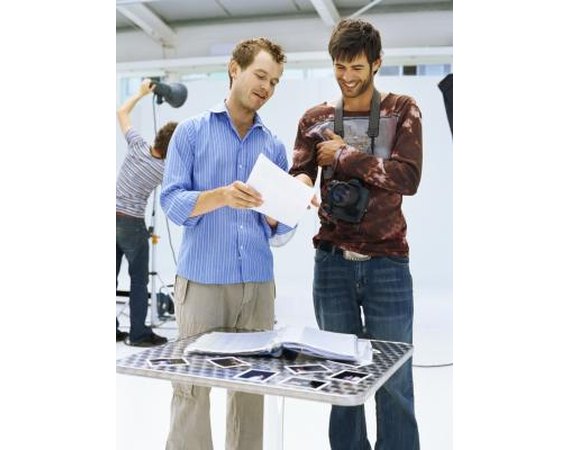Arsoft Photo Studio 5.5 is an affordable and a relatively easy to use photo-editing software targeted for use by photo hobbyists and advanced amateurs. Unlike Adobe Photoshop, which is the industry standard for image editing, there is no steep learning curve required. It is loaded with features and has a friendly interface that can turn not-so-perfectly taken shots into amazing photographs.
Instructions
- 1
Install Arcsoft Photo Studio 5.5 into your computer. Insert the installation CD into your hard drive and follow step-by-step instruction. The program can be bought for $74.99, but a 15 days trial version is also available online.
2Open Arcsoft 5.5 Photo Studio from your program list. As a first time user, you will be asked to enter the activation code to start the software. You will have the option to select the user language: English, French, Dutch, Spanish, Japanese or Chinese.
3Import a picture file. On the menu, click on "File" and then "Open" to choose the image you want to work on from your disk drive. You can also click on the "Thumbnails" button for easier selection of photos from your folder.
4If the tools palette is not shown on the right side of the screen, click on "View" and then "Show Tools Palette". This palette contains the most commonly used actions for working on an image. Hover your mouse on the palette icons and a description will pop-out over each icon.
5To crop an image, click on the "Rectangle Select" in the Tools palette. Make a rectangular selection on your image and then click "Crop" to finalize your cropping. You also have the option to make an ellipse, square or circle selection in the "Select" tool.
6To improve the exposure or over-all look of your photo, click on "Enhance" on the menu to adjust brightness and contrast, hue and saturation and tone adjustments. Clicking on "Auto Adjust" is also a useful and quick way to do this. You always get a small preview of results before finalizing your choice of enhancement.
7To remove facial blemishes on a close-up portrait, click on the "Clone" tool. You will have the option to select brush size and opacity. Press the "Shift" key on your keyboard and then click on the "clone source" or the area that you want to copy to cover up the blemish on your image. Repeat this process on all the blemishes you want to fix.
8To add text to your photo click on "Text" on the tool palette. Click on the exact point where you want to position it. A tool option will pop-up where you will type your words. It will also give you options to set the font type, size, shadow and 3D effects.
9To add effects to your photo, go to "Effects" on the menu. There are more than 40 selections offered in this drop-down menu, including old photo, motion blur, film grain and emboss. There are also sub-categories on the following additional effects: fine art, liquid, distort, create texture, lighting, framing and weathering. On each selection, there is a slider to set the intensity of the desired effect.
10Save your edited image file. On the menu, click "Save As," type a file name, image type (photo studio file, jpeg, tif, bitmap, gif, or png, ) and quality. Type a file name different from the original file to have both original and edited image files on your computer.

Arsoft Photo Studio 5.5 is an affordable and a relatively easy to use photo-editing software targeted for use by photo hobbyists and advanced amateurs. Unlike Adobe Photoshop, which is the industry standard for image editing, there is no steep learning curve required. It is loaded with features and has a friendly interface that can turn not-so-perfectly taken shots into amazing photographs.
Instructions
- 1
Install Arcsoft Photo Studio 5.5 into your computer. Insert the installation CD into your hard drive and follow step-by-step instruction. The program can be bought for $74.99, but a 15 days trial version is also available online.
2Open Arcsoft 5.5 Photo Studio from your program list. As a first time user, you will be asked to enter the activation code to start the software.
Enhance your photography skill,The Top Secret Photography Techniques
. You will have the option to select the user language: English, French, Dutch, Spanish, Japanese or Chinese. 3Import a picture file. On the menu, click on "File" and then "Open" to choose the image you want to work on from your disk drive. You can also click on the "Thumbnails" button for easier selection of photos from your folder.
4If the tools palette is not shown on the right side of the screen, click on "View" and then "Show Tools Palette". This palette contains the most commonly used actions for working on an image. Hover your mouse on the palette icons and a description will pop-out over each icon.
5To crop an image, click on the "Rectangle Select" in the Tools palette. Make a rectangular selection on your image and then click "Crop" to finalize your cropping. You also have the option to make an ellipse, square or circle selection in the "Select" tool.
6To improve the exposure or over-all look of your photo, click on "Enhance" on the menu to adjust brightness and contrast, hue and saturation and tone adjustments. Clicking on "Auto Adjust" is also a useful and quick way to do this. You always get a small preview of results before finalizing your choice of enhancement.
7To remove facial blemishes on a close-up portrait, click on the "Clone" tool. You will have the option to select brush size and opacity. Press the "Shift" key on your keyboard and then click on the "clone source" or the area that you want to copy to cover up the blemish on your image. Repeat this process on all the blemishes you want to fix.
8To add text to your photo click on "Text" on the tool palette. Click on the exact point where you want to position it. A tool option will pop-up where you will type your words. It will also give you options to set the font type, size, shadow and 3D effects.
9To add effects to your photo, go to "Effects" on the menu. There are more than 40 selections offered in this drop-down menu, including old photo, motion blur, film grain and emboss. There are also sub-categories on the following additional effects: fine art, liquid, distort, create texture, lighting, framing and weathering. On each selection, there is a slider to set the intensity of the desired effect.
10Save your edited image file. On the menu, click "Save As," type a file name, image type (photo studio file, jpeg, tif, bitmap, gif, or png, ) and quality. Type a file name different from the original file to have both original and edited image files on your computer.
Graphics Software - How To Information Page 1 eHow
www.ehow.com Computers Computer SoftwareDon't just sit there scratching your head, find useful info on Graphics Software on eHow. Get essential tips and learn more about everything from Putting an Image in ...
Download ArcSoft PhotoStudio
arcsoft-photostudio.en.softonic.com Graphics EditorsArcSoft PhotoStudio free download, 100% safe and virus free download from Softonic. ArcSoft PhotoStudio free download, download ArcSoft PhotoStudio 6.0.0.172 for free
ArcSoft PhotoStudio 6 - CNET Download.com
download.cnet.com Digital Photo Software Photo EditorsOct 26, 2012 PhotoStudio 6 is powerful photo editing software featuring an array of advanced tools, filters and special effects inside a very friendly user interface ...
ArcSoft.com
www.arcsoft.com/intouch/intouch_content.asp?lang=en&pageid=7The guidelines and information contained in this section remove the mystery about technical issues associated with taking photos for panoramas.
ArcSoft - YouTube
www.youtube.com/watch?v=hizO5ftjNXwResizing Digital Images using Arc Soft Photo Studio
Photo Editing Software - PhotoStudio 6 - ArcSoft
www.arcsoft.com/photostudioUse PhotoStudio 6 to enhance and edit all of your digital photos.
ArcSoft PhotoStudio - Download
arcsoft-photostudio.en.softonic.com Graphics EditorsDownload Adobe PhotoshopArcSoft PhotoStudio, free download. ArcSoft PhotoStudio 6.0.0.172: Fix and enhance your photos in different ways. ArcSoft PhotoStudio is a fully-featured photo ...
How to Make An Inexpensive Light Tent DIY
www.digital-photography-school.com/how-to-make-a-inexpensThe following tutorial on constructing an Inexpensive Light Tent was Submitted by Jeffrey Bail over at our Forums. I thought it was well worth highlighting here on ...
ArcSoft PhotoStudio 6.0.0.172 - FREE Download ArcSoft
www.soft82.com/download/windows/arcsoft-photostudioFree Download Windows Movie MakerArcSoft PhotoStudio 6.0.0.172 Free Download - ArcSoft PhotoStudio is a powerful photo editing application featuring an array of advanced tools